Stay Connected with the MyGuardian Portal & App
Every Medical Guardian device comes with access to our connected portal and app—designed to keep both members and loved ones in the loop. From checking battery life and monitoring device activity to updating emergency contacts and health info, it’s everything you need to stay prepared and aligned on your care plan, all in one place.
Getting Started
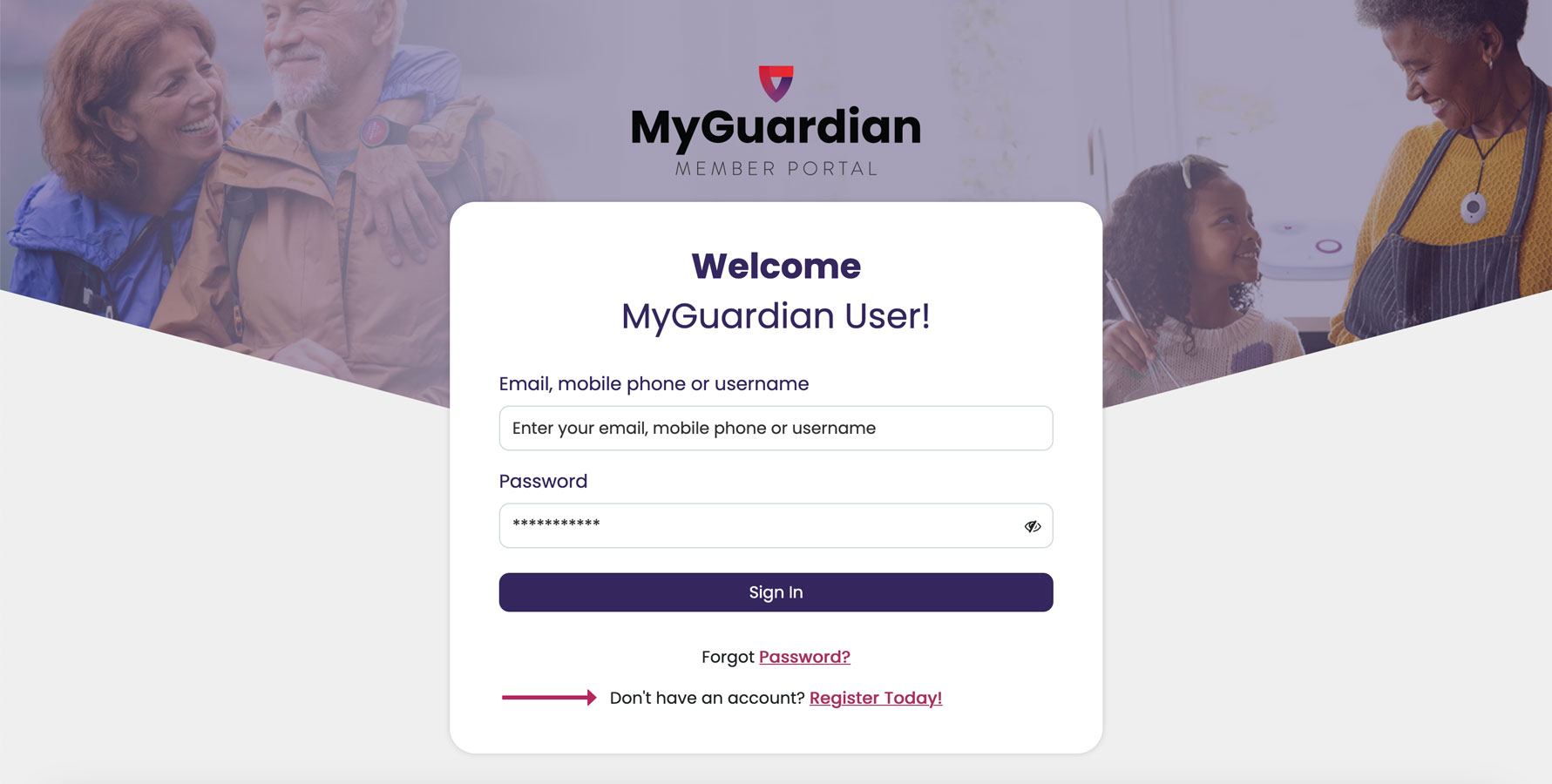
How to Sign Up and Register
- Go to the MyGuardian Member Portal and click on “Create Account” to begin the registration process.
- Follow the prompts to enter your personal information, email address, and create a password.
Understanding Roles: Account Owner vs. User
- Account Owners have full access to billing, portal members, and administrative functions.
- Users have limited access, primarily to messaging, device info, and care activities.
- Each member can have multiple users assigned to support their care and set their access levels.
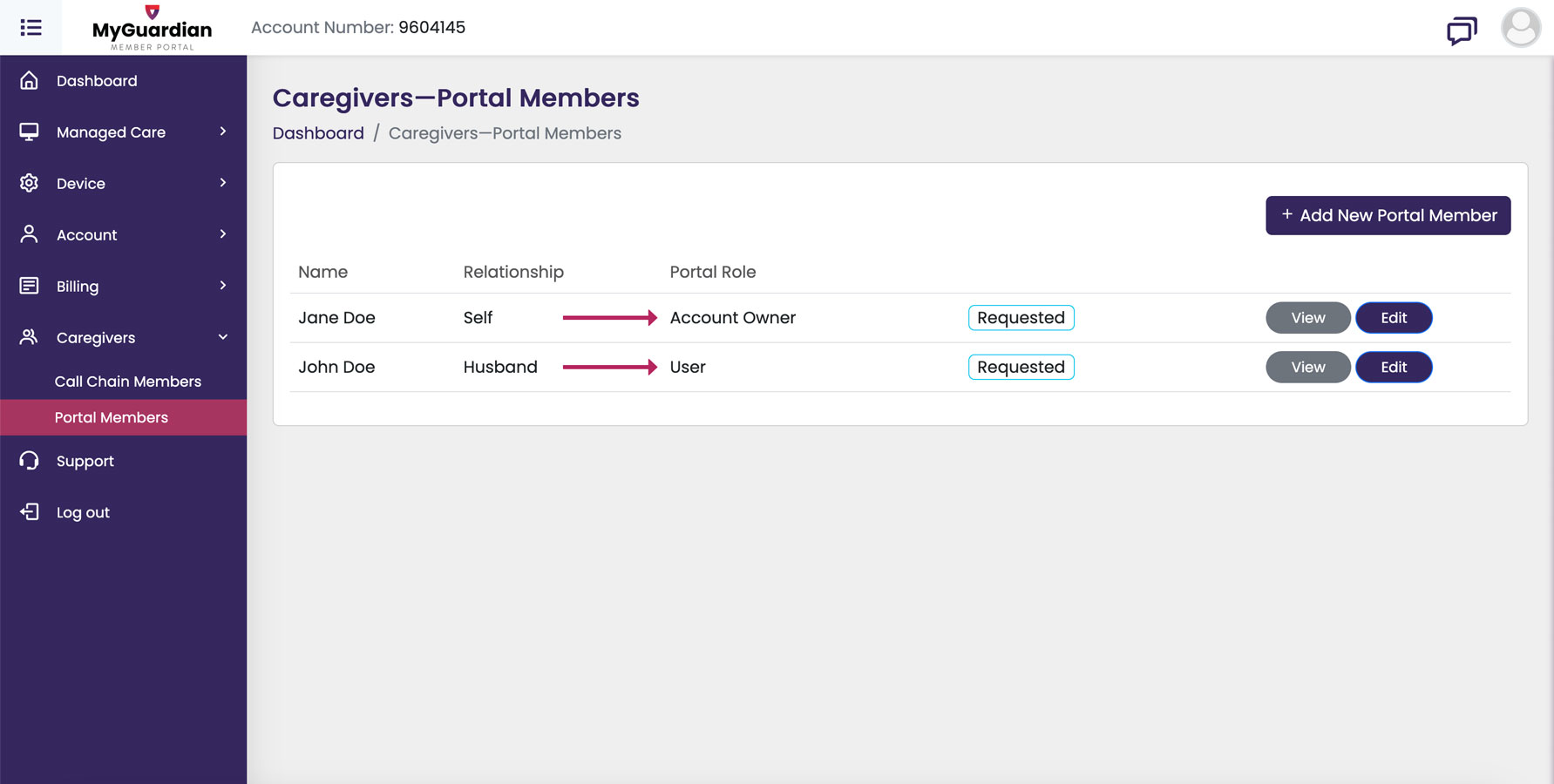
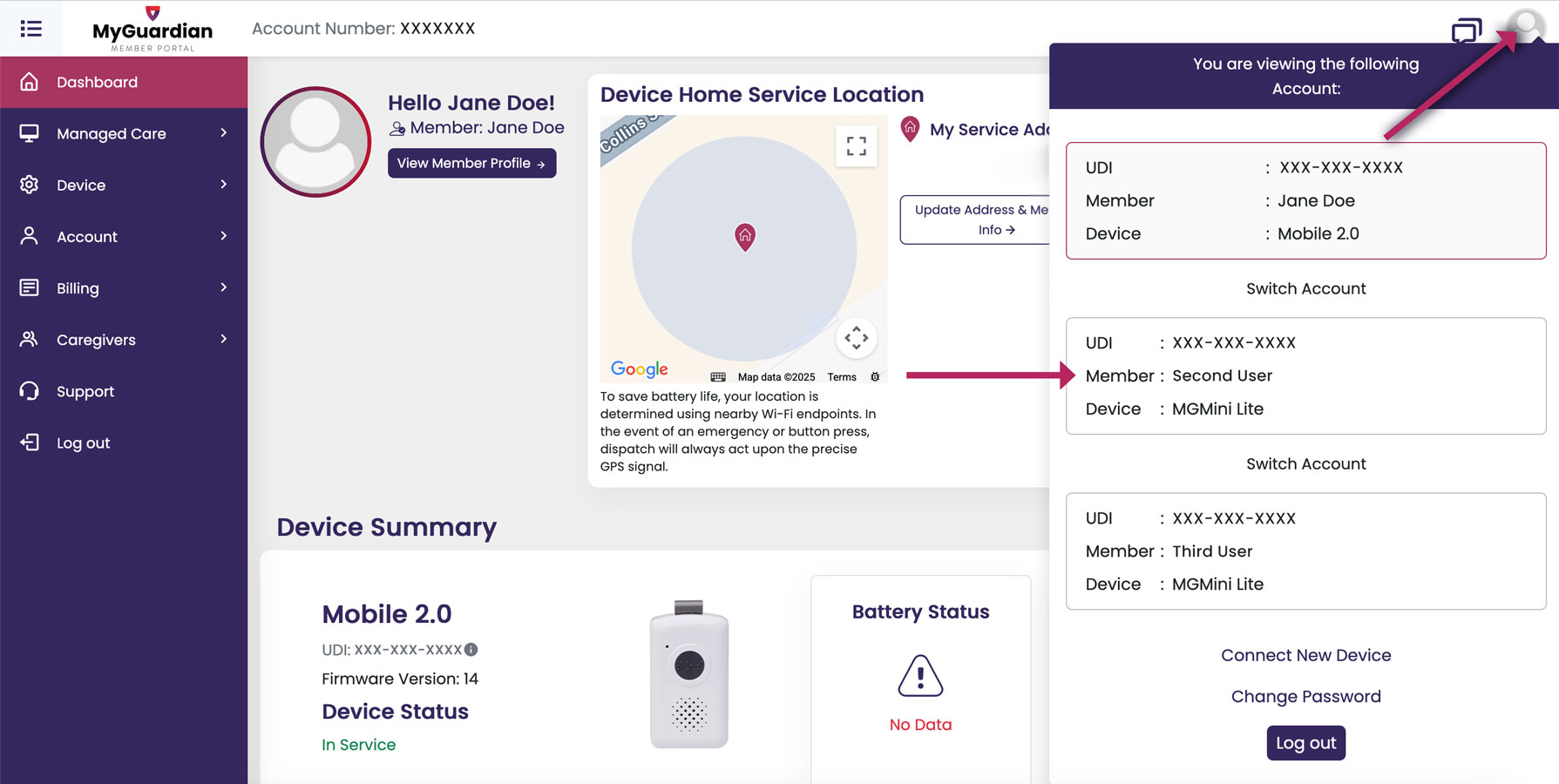
Managing Multiple Accounts
- If you are a caregiver supporting multiple members, you can switch between linked accounts under your profile.
- Use the account switcher in the top navigation bar to toggle between accounts.
Resetting Your Password
- On the login screen, click Forgot Password to receive a password reset email.
- Follow the link in your email to create a new password.
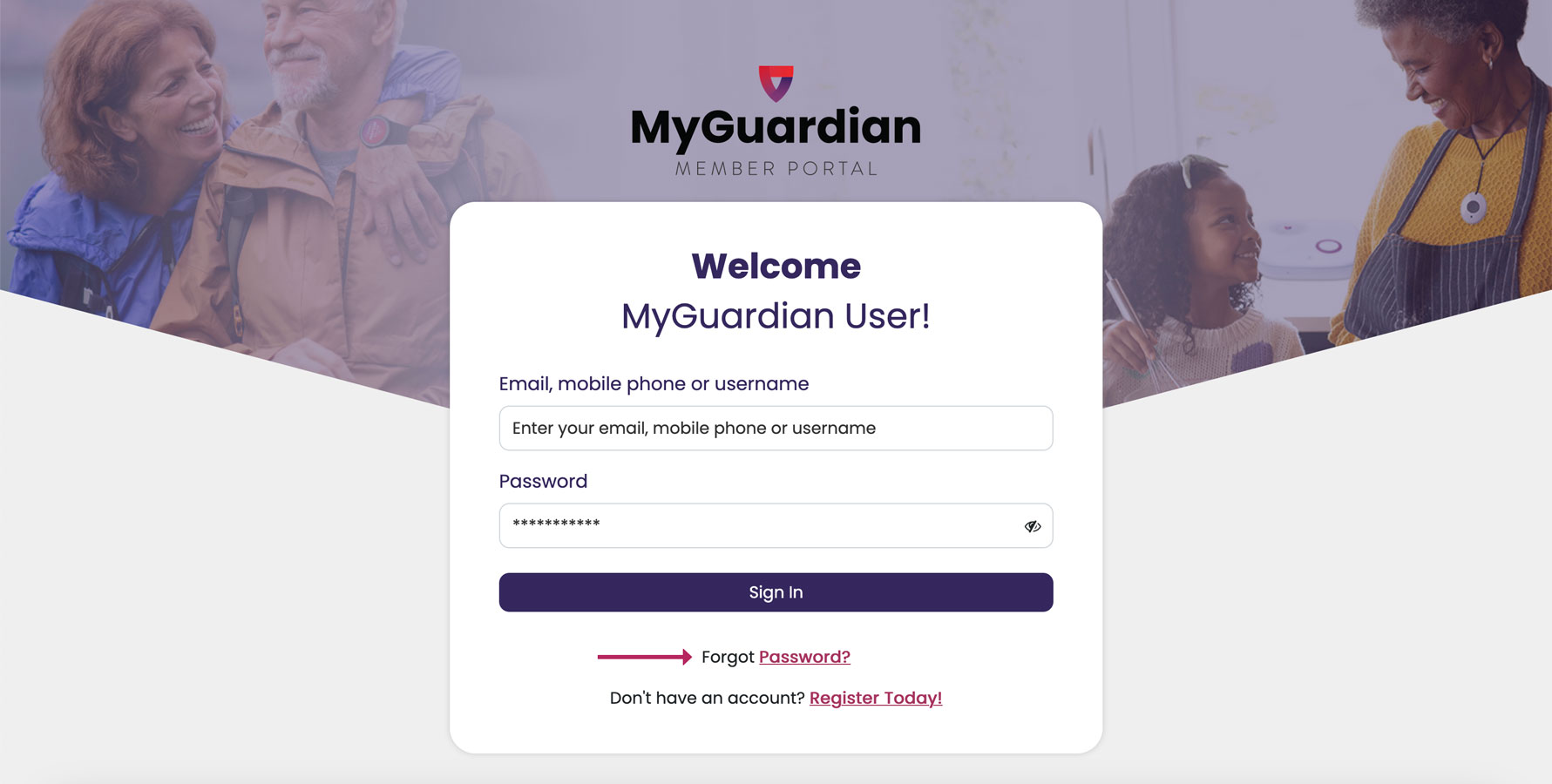
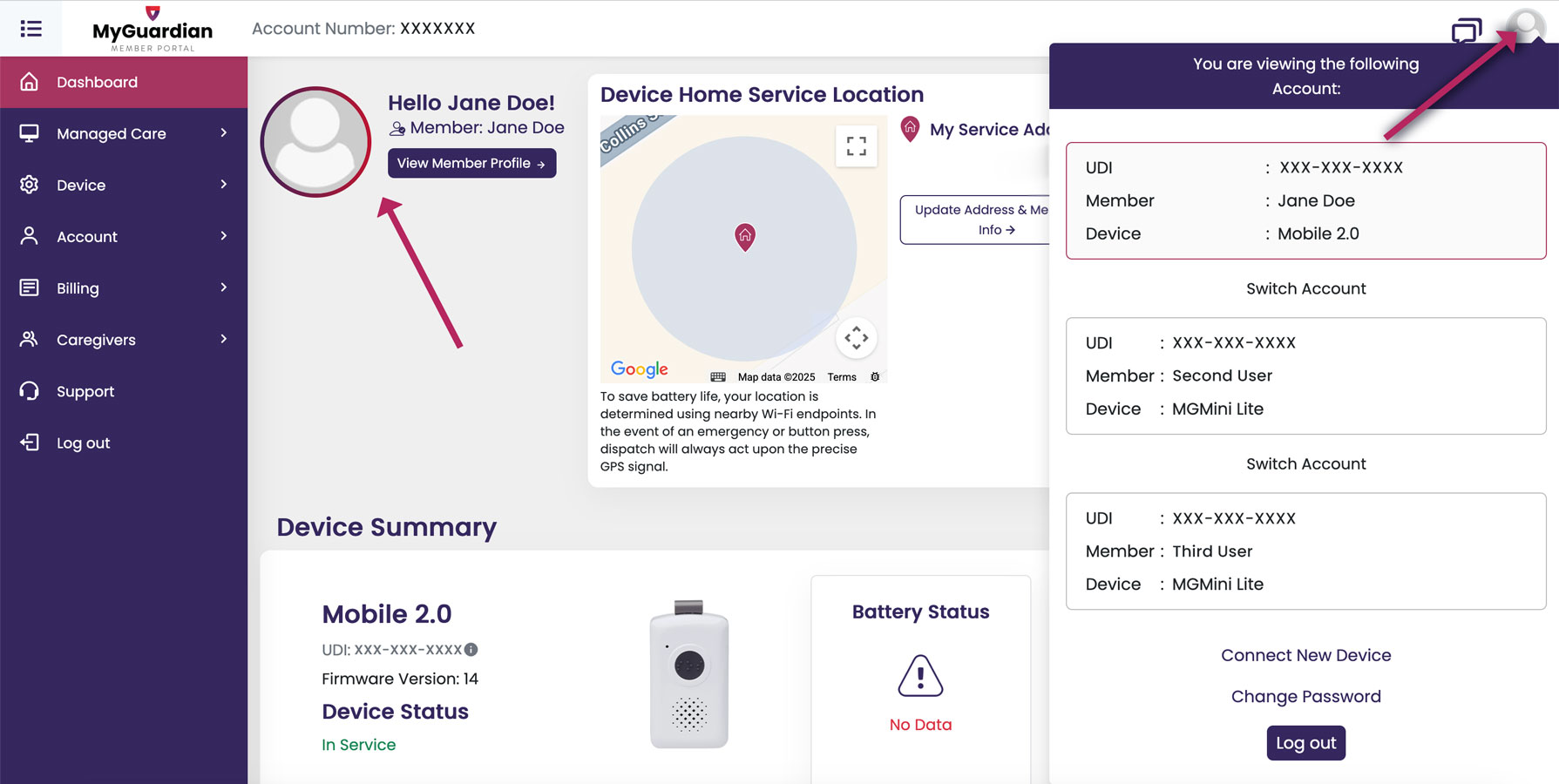
Changing Password or Portal Profile Info
- Navigate to Your Profile by clicking on your uploaded circle photo or icon of a person in the circle to update your email, name, and password.
Portal Overview
Dashboard
- View a summary of the device’s service location for home devices or last seen hourly GPS or Wi-fi tracked location for mobile devices, battery level, connection status, and alert history.
- Access links to more detailed device information, including setup guides or troubleshooting steps.
- Review any active accessories and services connected to your device.
- Note: If you ever see “No Data” like in this screenshot example, please check that your device is charged and turned on.
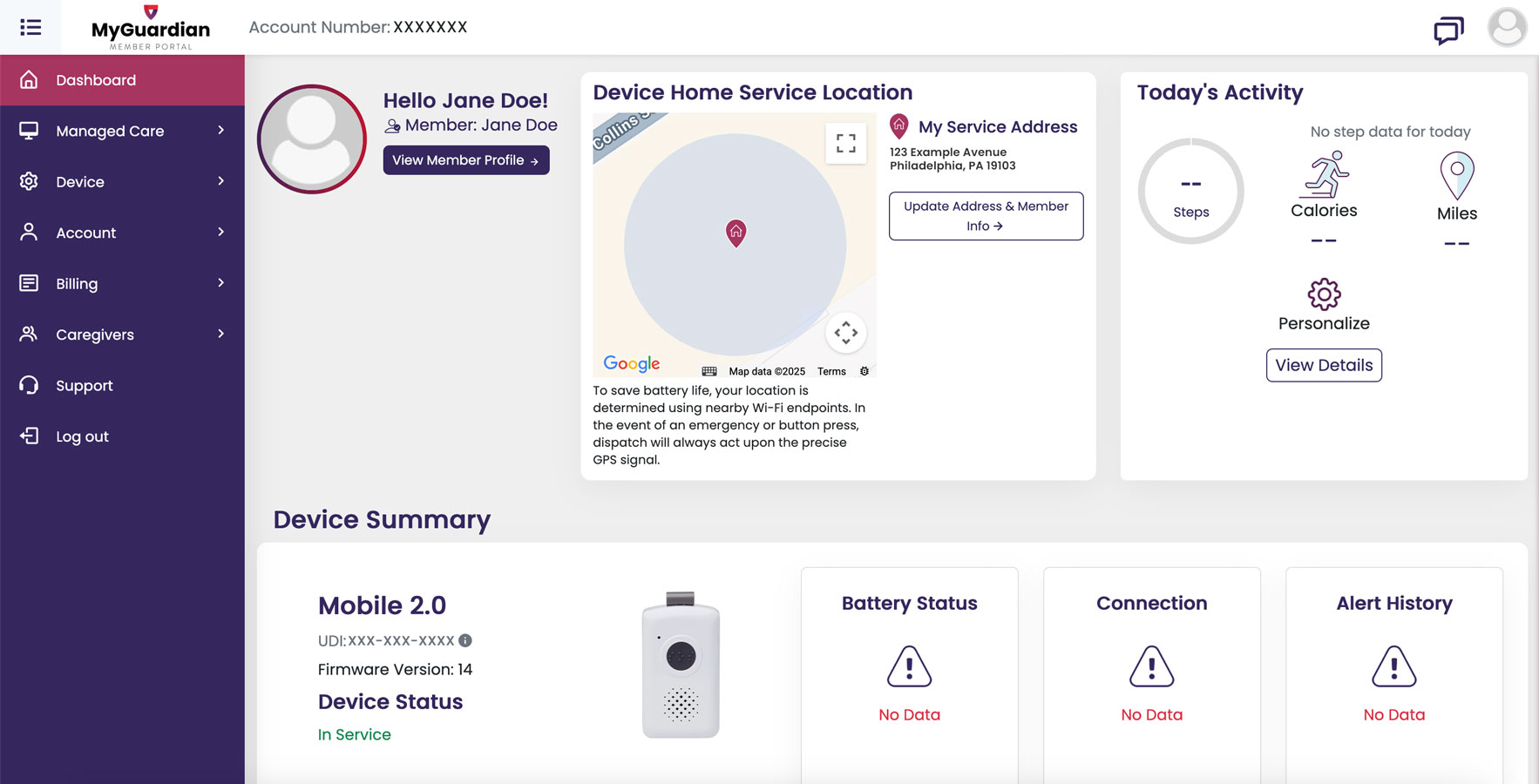
Managed Care
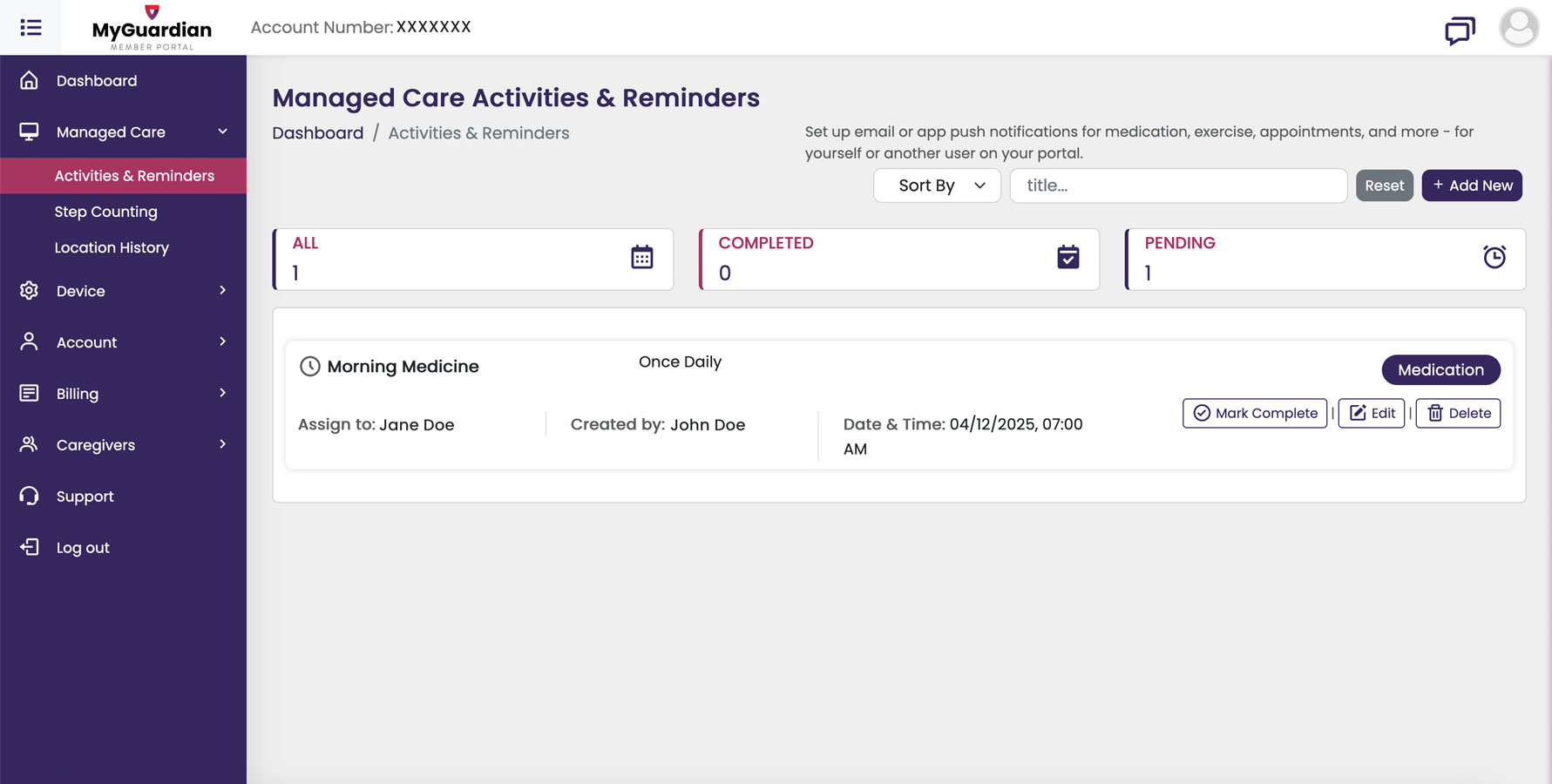
Activities & Reminders
- Select Managed Care from the main menu and choose Activities & Reminders.
- Add new tasks such as medication reminders or doctor appointments.
- Set recurring reminders and mark tasks as complete once done.
Step Counting
- For mobile devices, you can view daily step counts in the Step Counting section.
- Charts and logs show recent physical activity history.
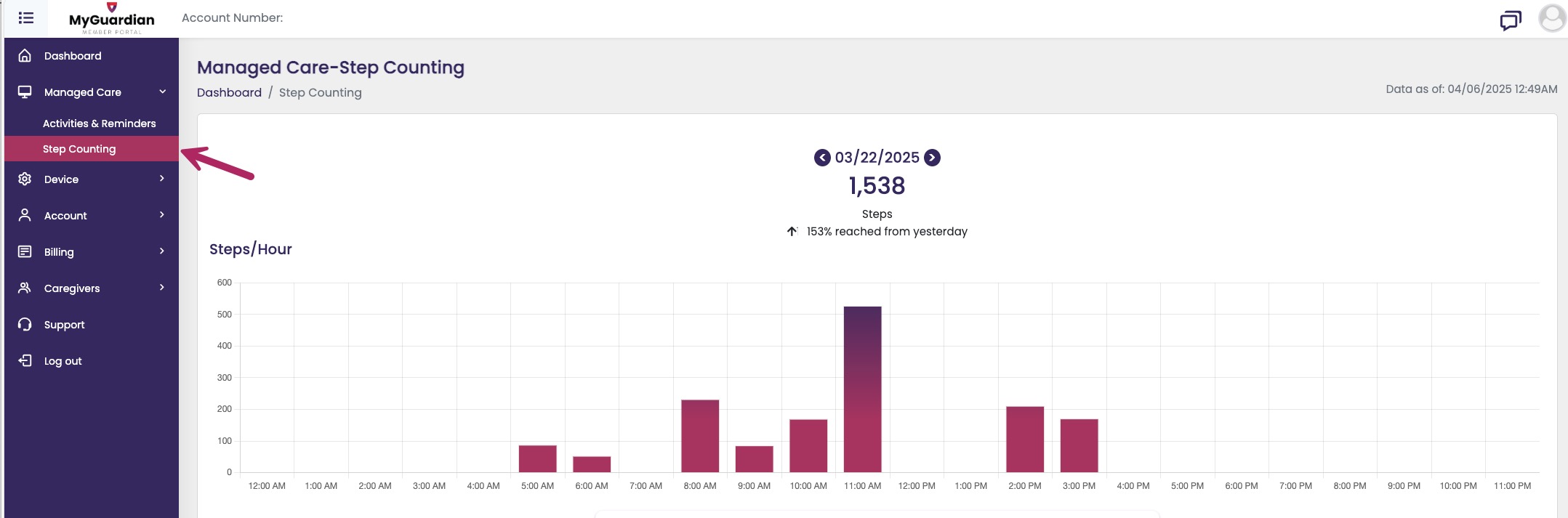
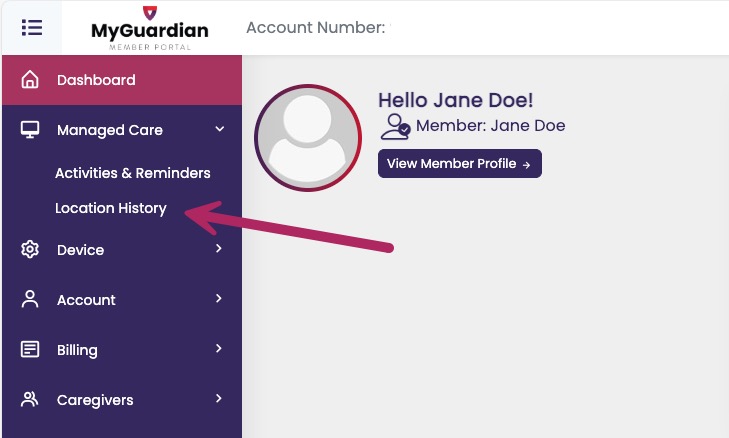
Location History
- View the location of the device over time (available for supported mobile devices).
- Use this feature to monitor travel – devices pinged hourly to preserve battery power (note: if a device is pressed for emergency services or a fall is detected location will be pushed through to emergency service immediately).
Device Management
Accessories & Services
- Under the Device section, click Accessories & Services to view add-ons or service features linked to the account.
- You can request additional accessories or view what’s currently enabled.
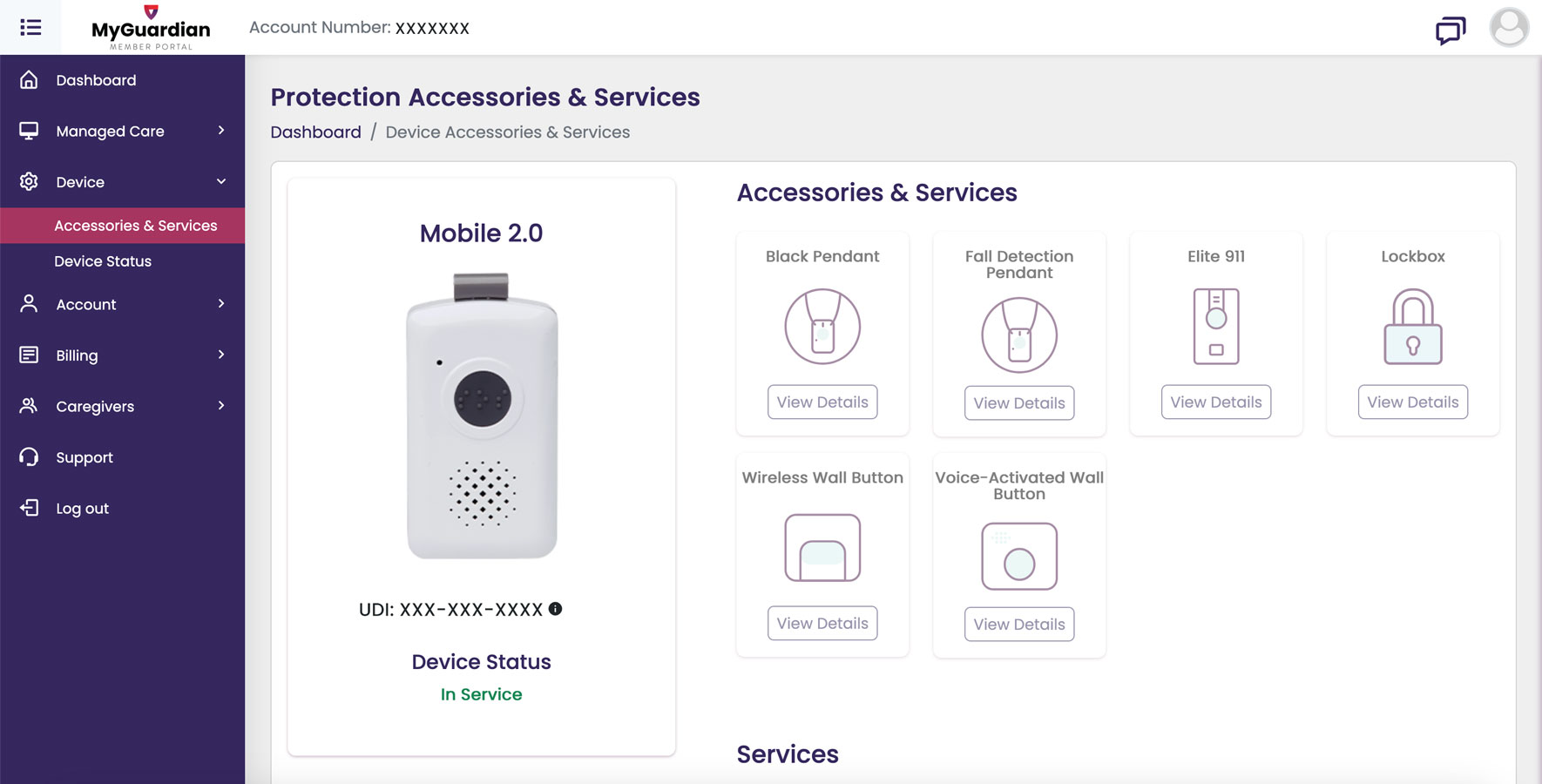
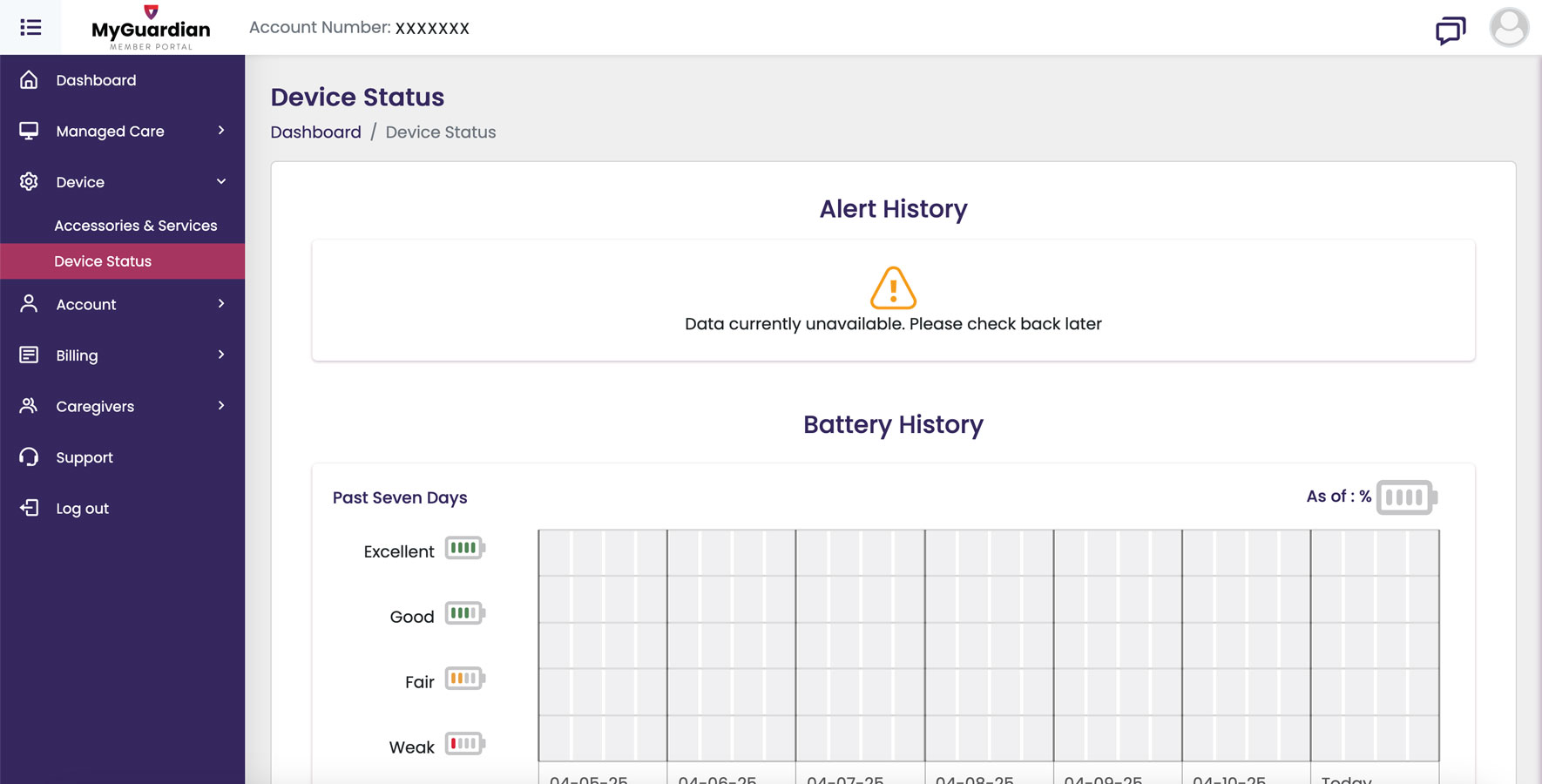
Device Status
- View hourly information on device status, including:
- Battery level
- Cellular Signal strength
Account Management
Member Info
- Update the Care Recipient’s personal information, including name, contact details, and address.
- For those using a home base device, you can also update where to send emergency services. (Hit “I Am Here” to swap locations if you are taking a home device with you on vacation or to another temporary location).
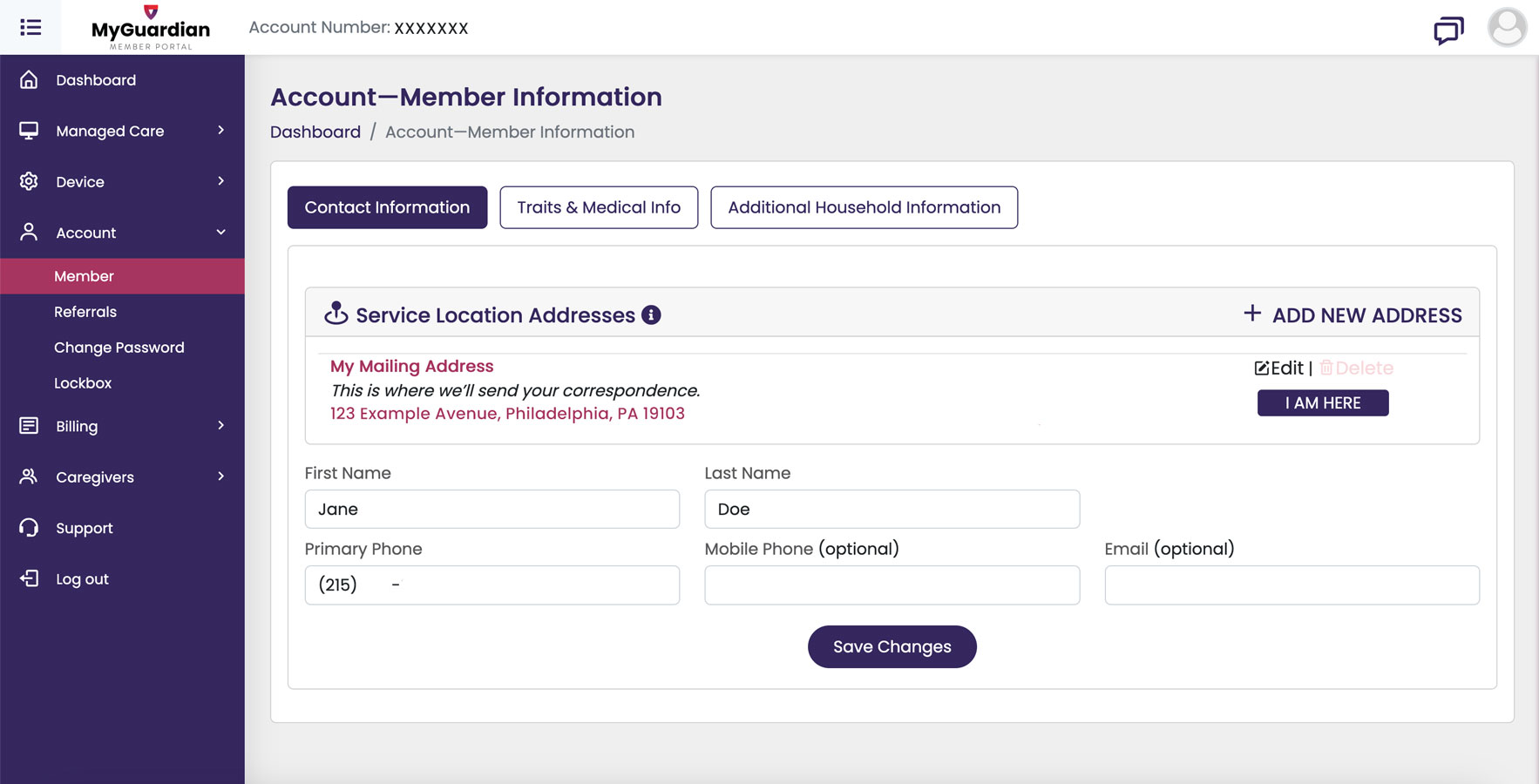
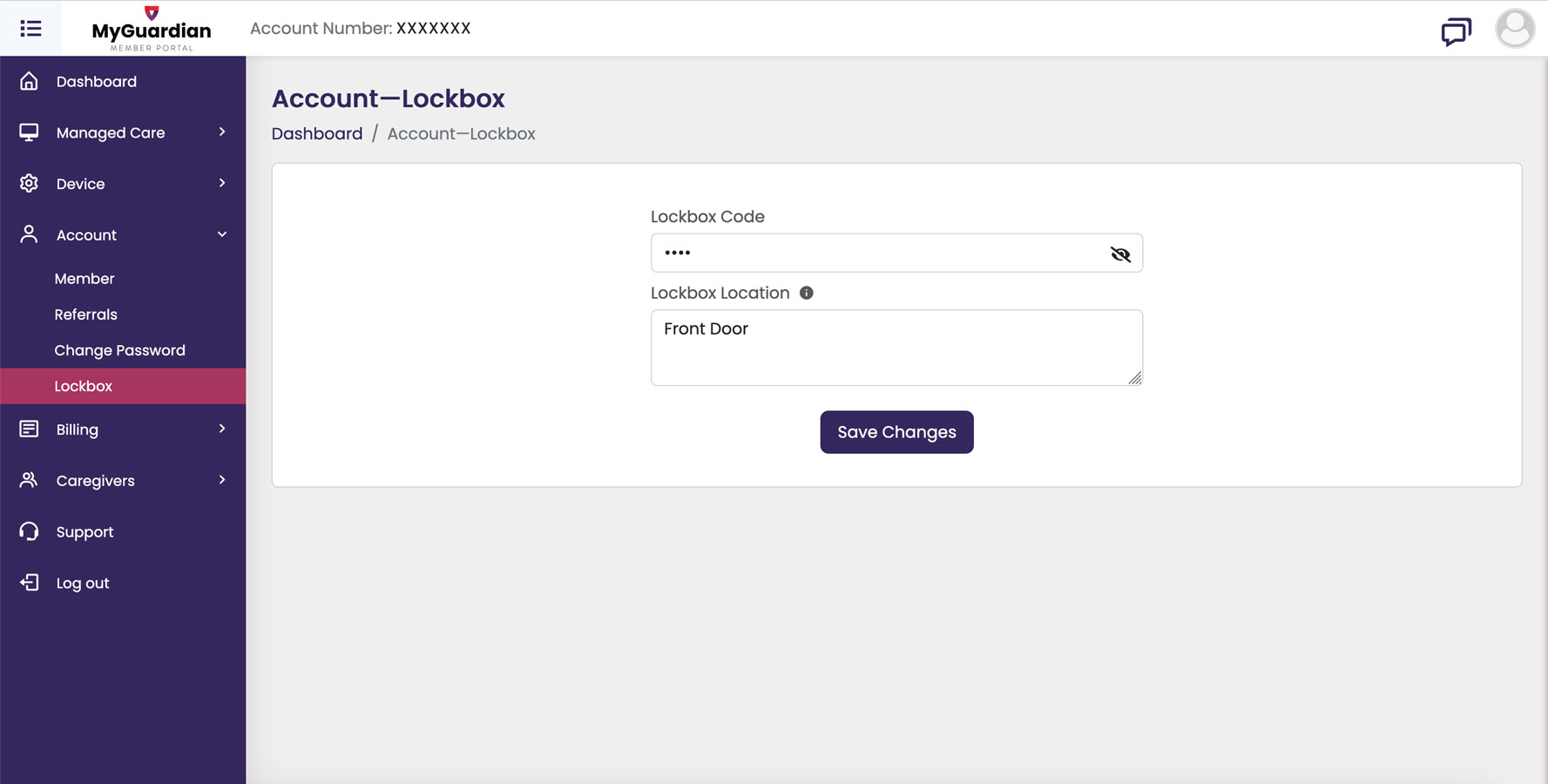
Lockbox
- Enter and manage lockbox access details for emergency personnel to have quick access when needed and avoid any door damage.
- This ensures first responders can reach the member if they are unconscious or otherwise unable to come to the door.
- Update where you are keeping your lockbox here if you ever move it or take it to another location with you and your medical alert device.
Referrals
- Submit a referral directly through the Referrals section.
- Referral status can be tracked through your profile.
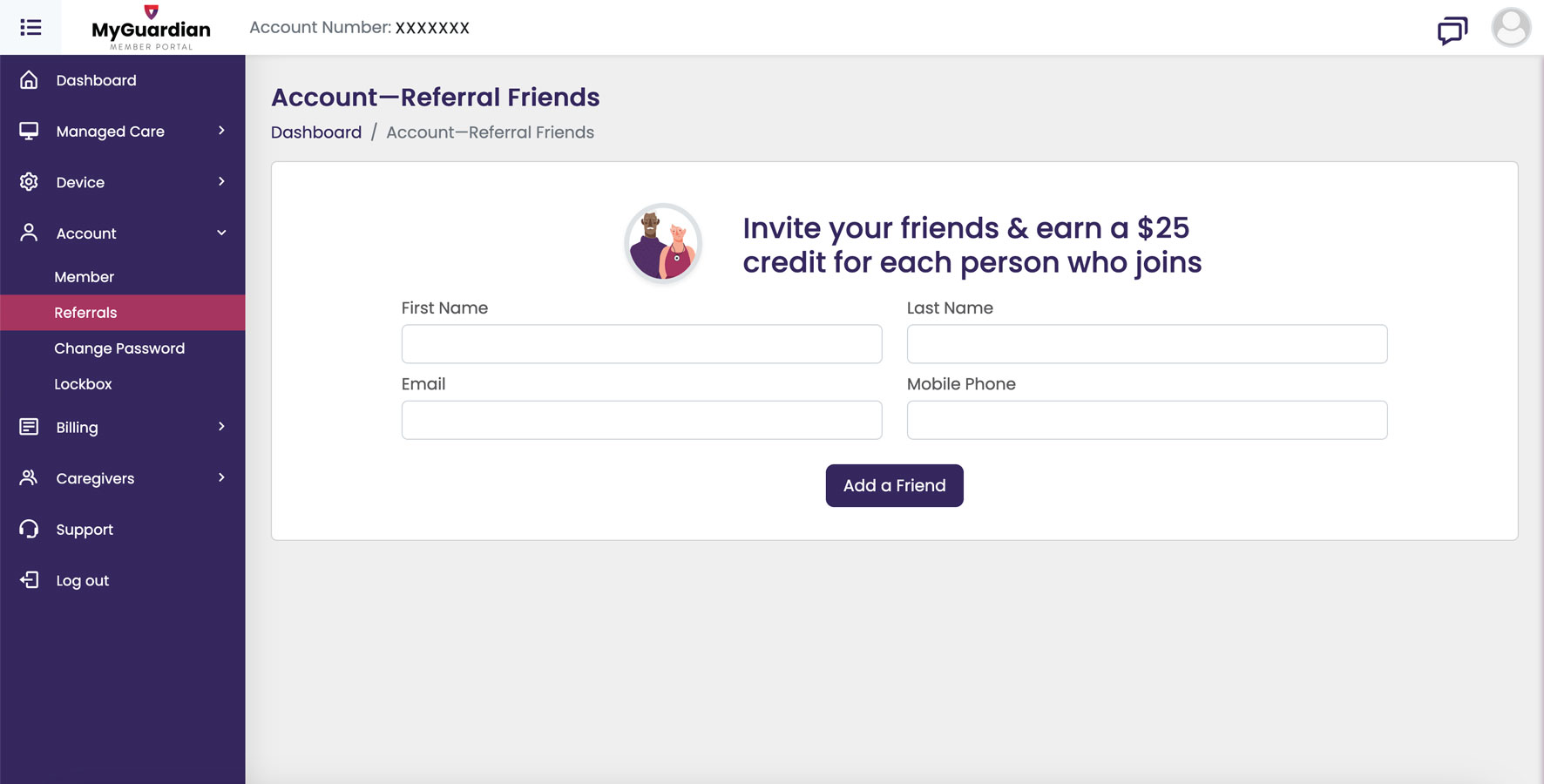
Billing and Payments
Only Account Owners can edit billing information.
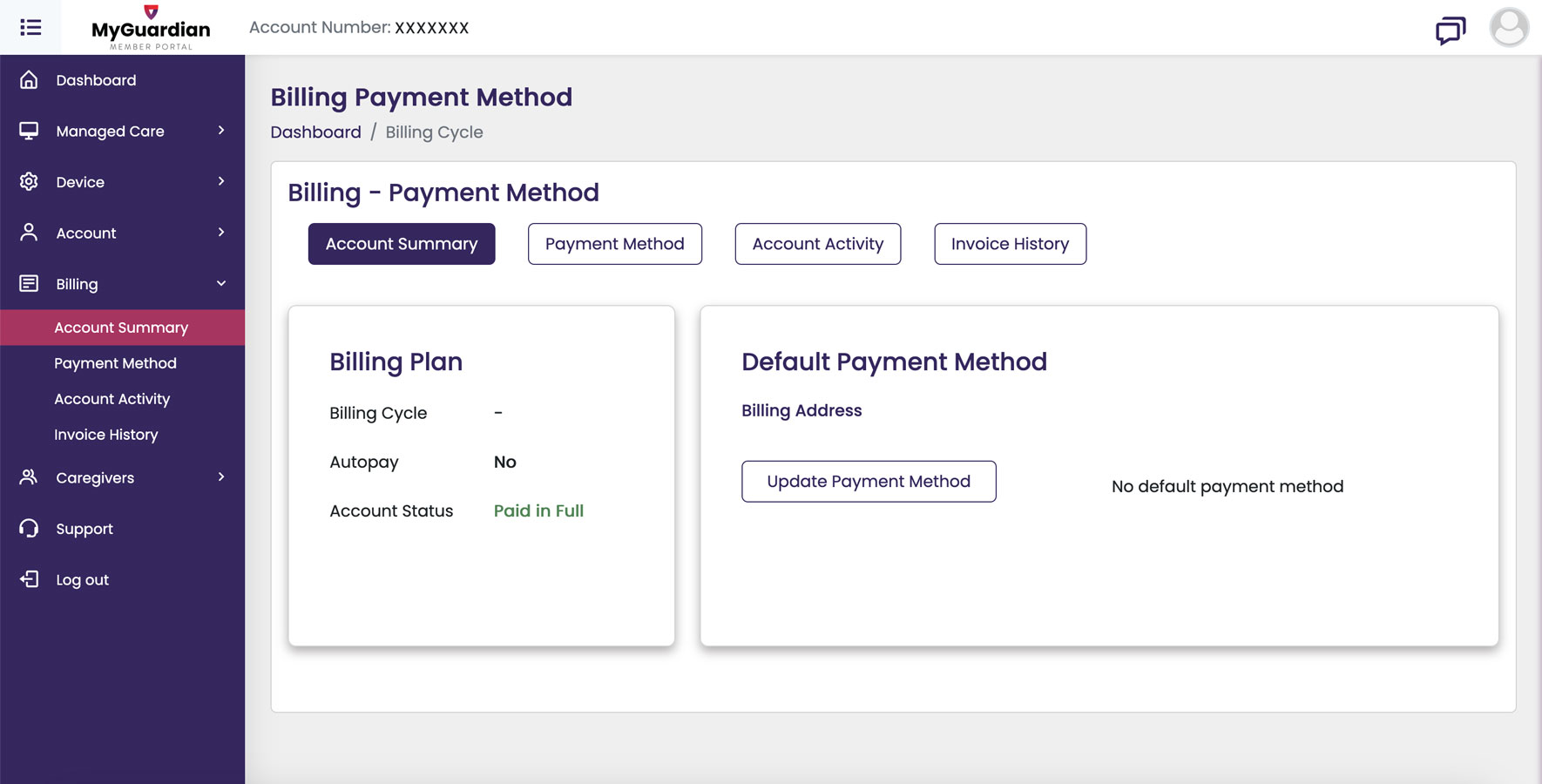
How to View Your Account Summary
- Select Billing > Account Summary to see your current balance, next payment date, and subscription details.
Make a Payment
- Go to Payment Method to add or update your credit or debit card.
- Submit one-time payments or enroll in autopay.
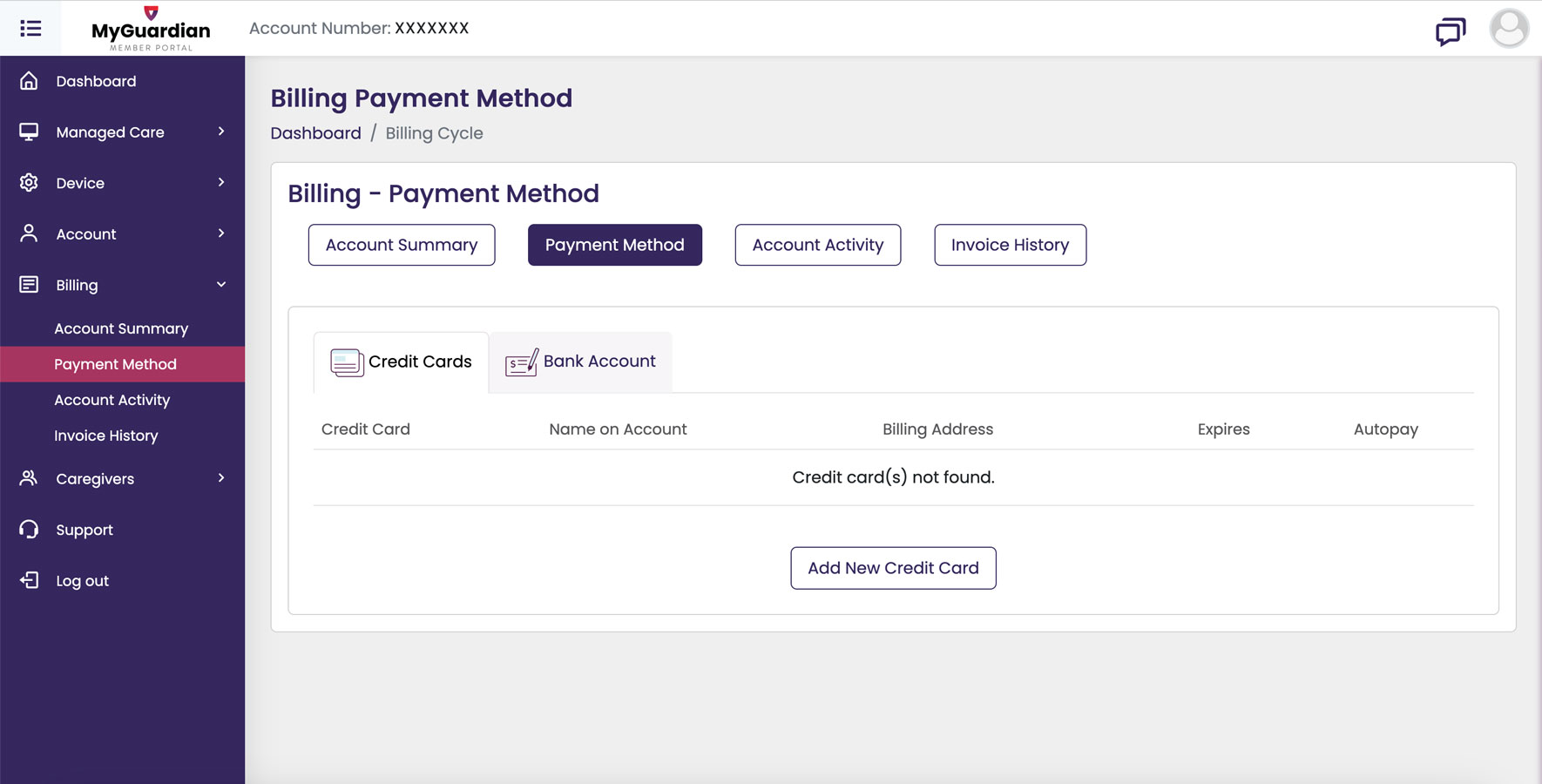
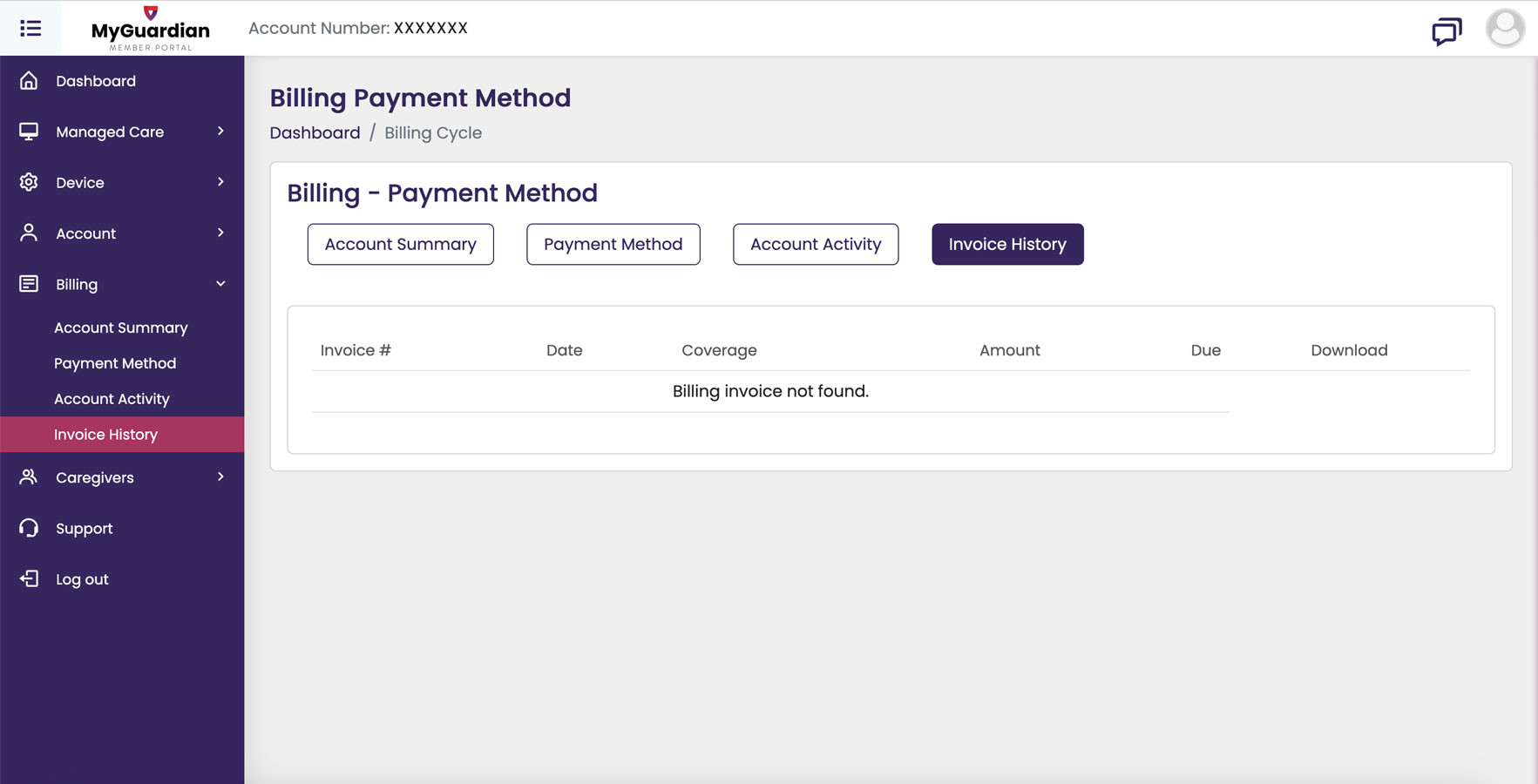
View Activity and Invoices
- Use the Account Activity and Invoice History tabs to review recent transactions and download invoices.
Caregiver Tools
Emergency Contacts (Call Chain Members)
- View or edit emergency contacts assigned to the member’s call chain and update the order they are called in.
- You can change the settings for if they are called before or after emergency dispatch here.
- Only Account Owners can make changes to the call chain list.
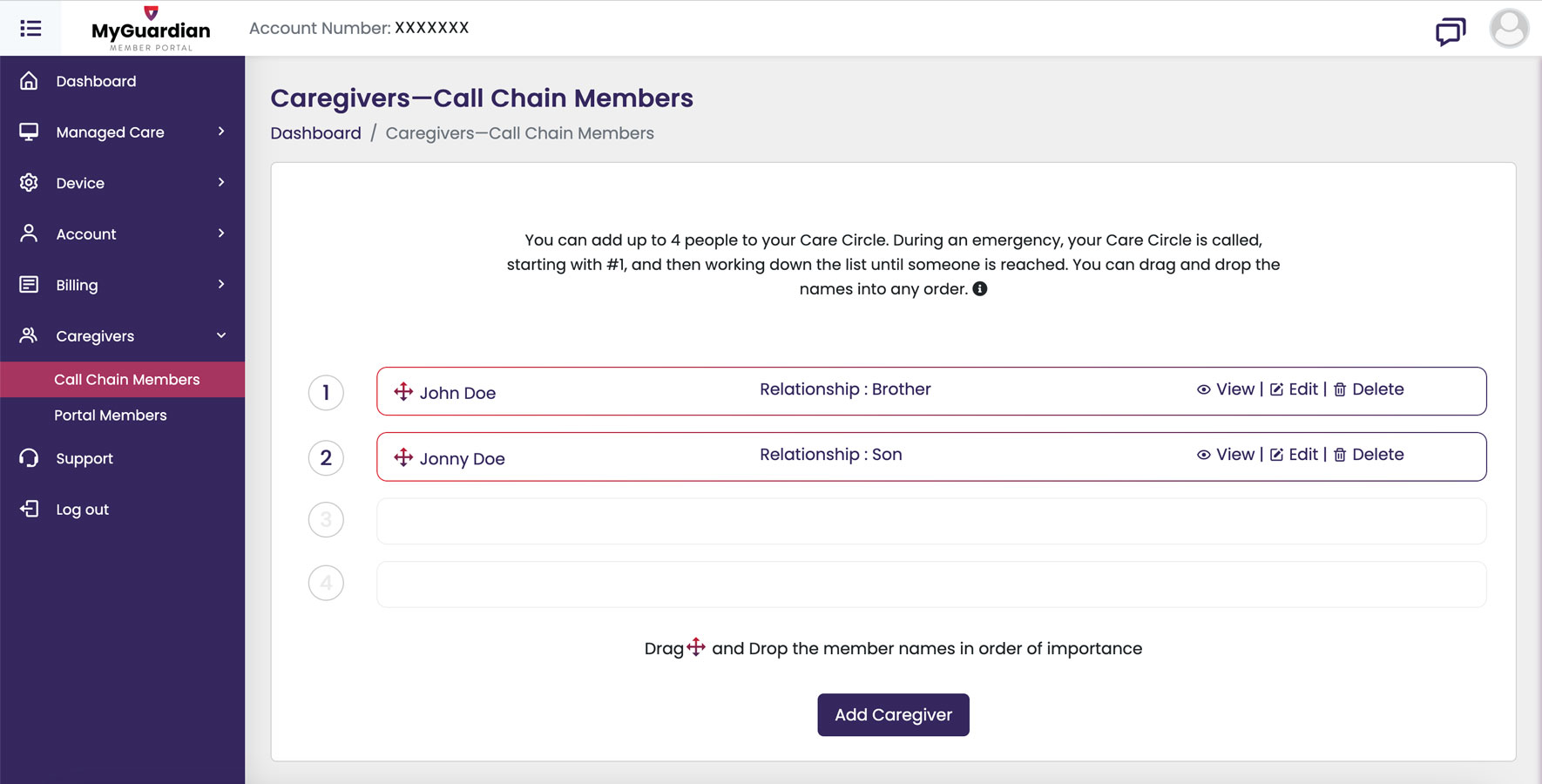
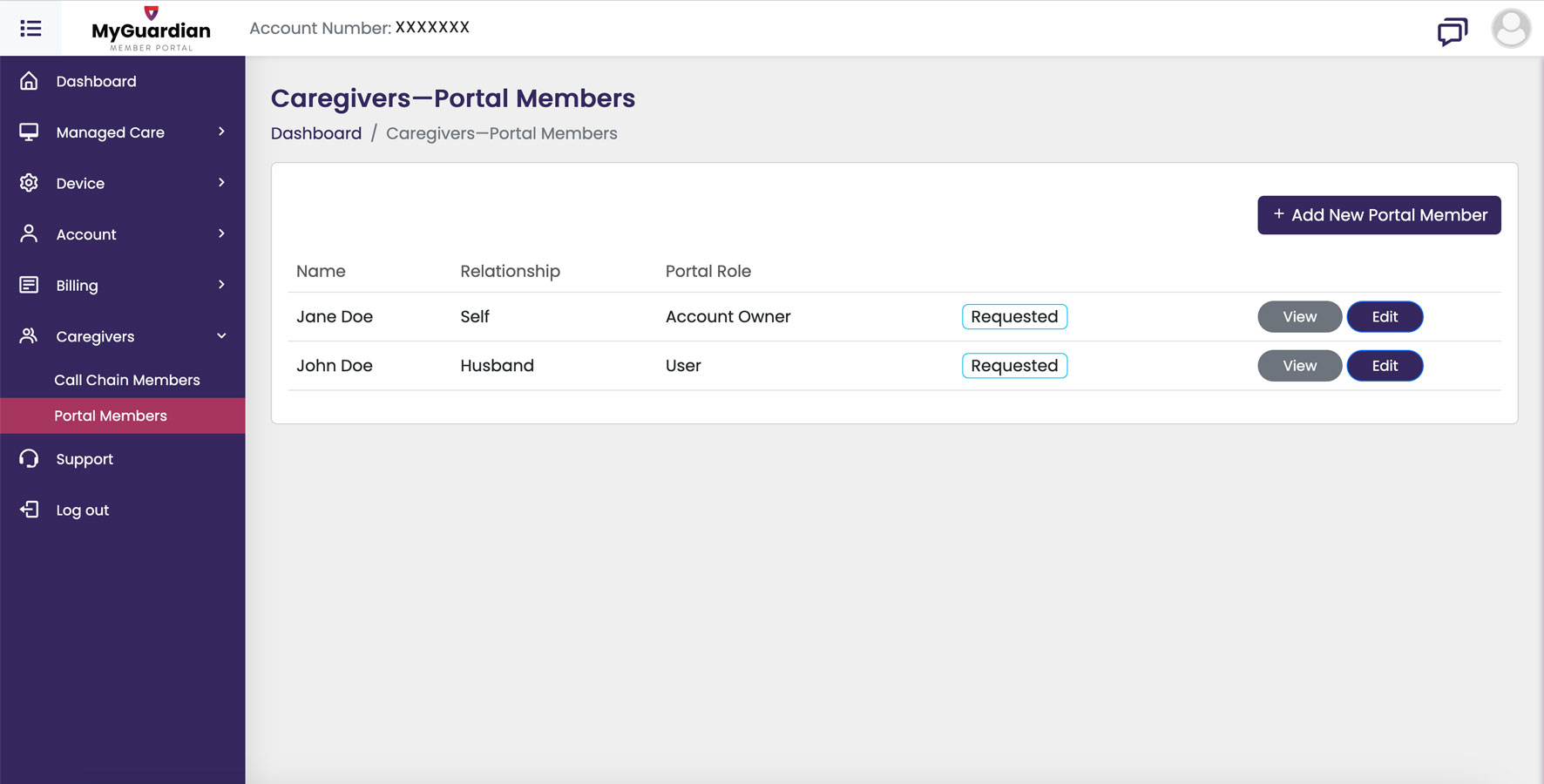
Portal Members
- Account Owners can view all Users who have access to the portal.
- Remove or invite new Users as needed.
Messaging
How to Send and Receive Messages With Other Portal Users
- Navigate to the Messaging section in the top right corner of the portal
- View conversations with Care Circle members or start a new message with other portal users connected to the account.
- Notifications will appear when new messages are received.
- Note: this is for connecting with your own family members, friends, or emergency contacts for managing personal care coordination. To send a message to Medical Guardian support please navigate to the Support tab in the bottom left navigation.
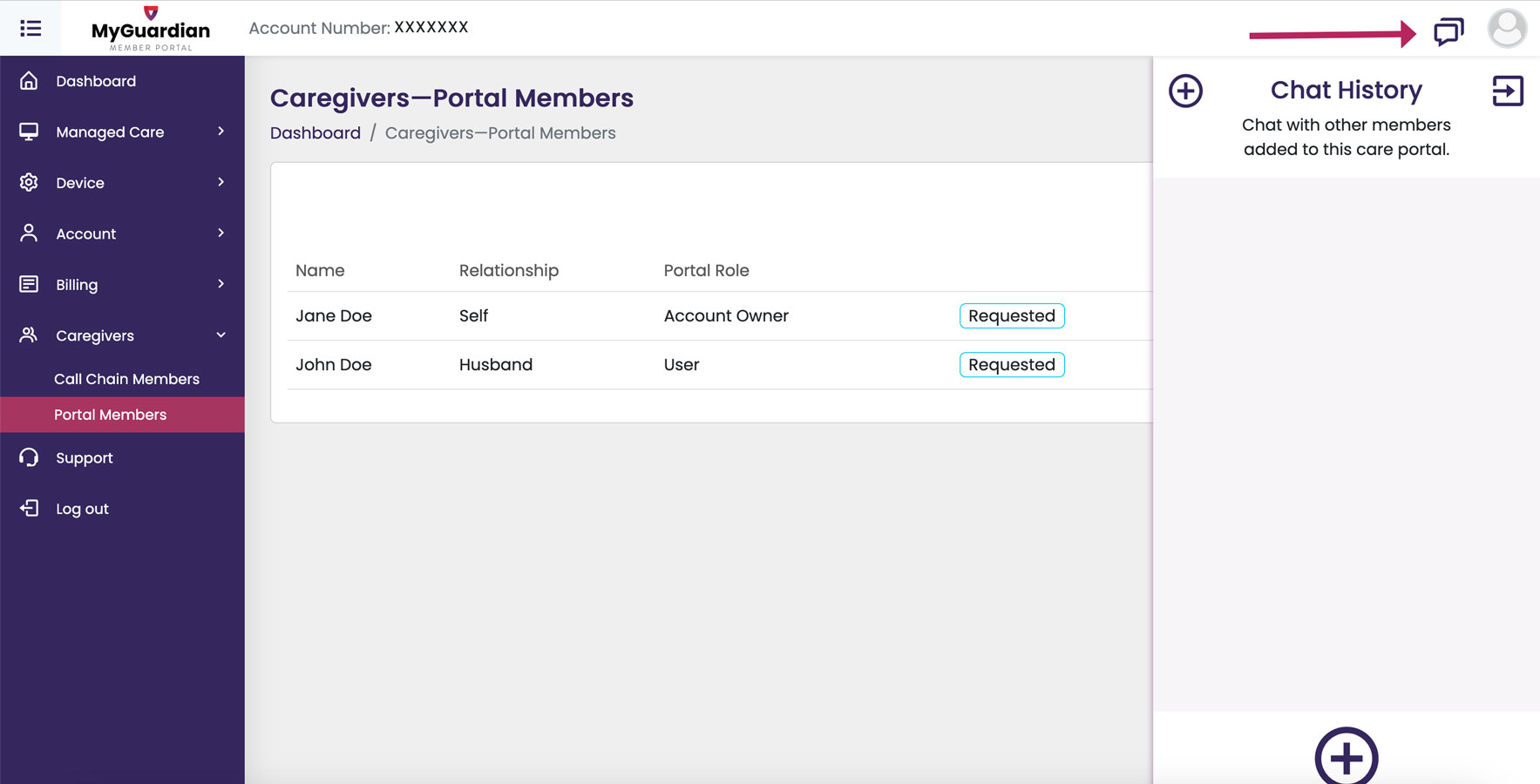
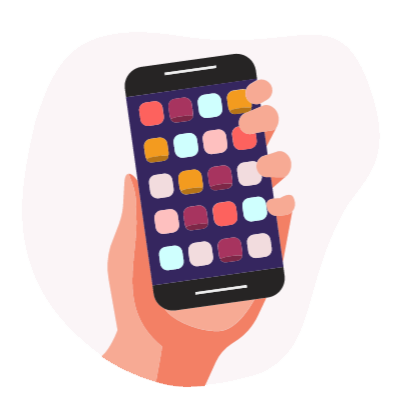
Explore Your Online Portal
MyGuardian is currently only available to Systems Purchase after Aug 1, 2021